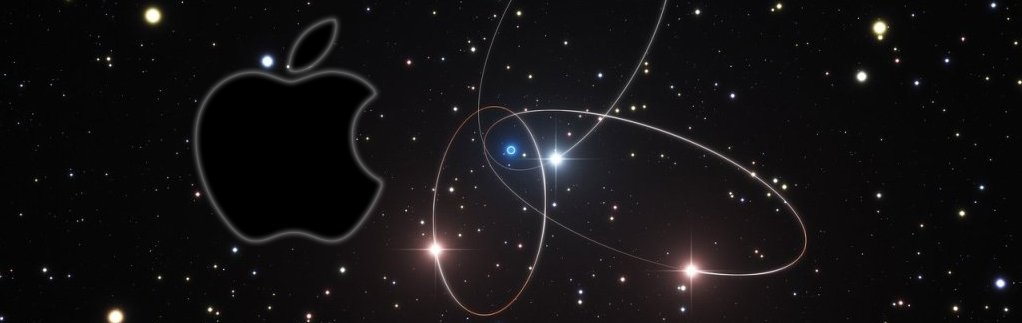Driver Canon G1000 Mac Sierra Installation
The Tutorial Simply Shows You How-to Download and Install Driver Canon PIXMA G1000 Mac Sierra 10.12 OS X.
And to Install Canon G1000 Printer on Mac OS X Sierra you have simply to Download and Install the Driver.
Finally, this Guide to Download and Install the Canon G1000 Mac Driver is Easy and Shows every single step involved in the process.

-
First Turn On the Printer
And Eventually Connect with the USB Cable.
But if you Prefeer then follow the Setup for a Wi-fi Connection. -
Download Canon G1000 Printer Mac Sierra Driver:
Select the G1000 Printer CUPS Driver.
This Canon G1000 Driver is Valid for all the Printer Series! -
Double-Click on Canon Archive to Mount

-
Then again Double-Click again on Canon IJ Package
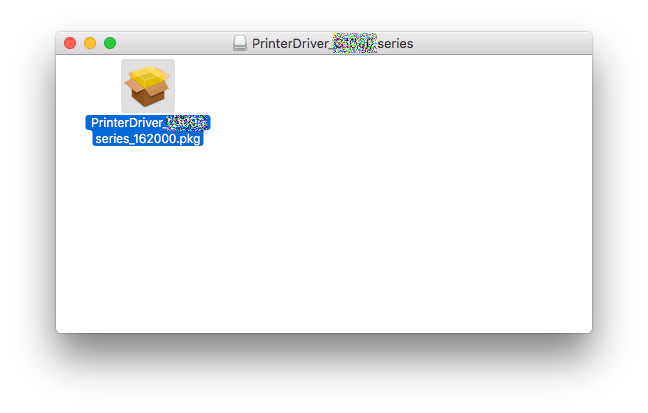
-
Click on Continue and Follow with the Installation’s Wizard
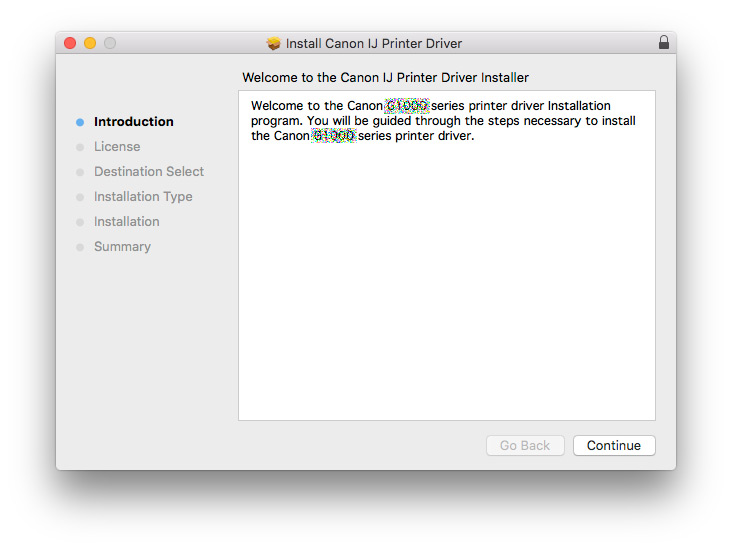
Agree to the License:
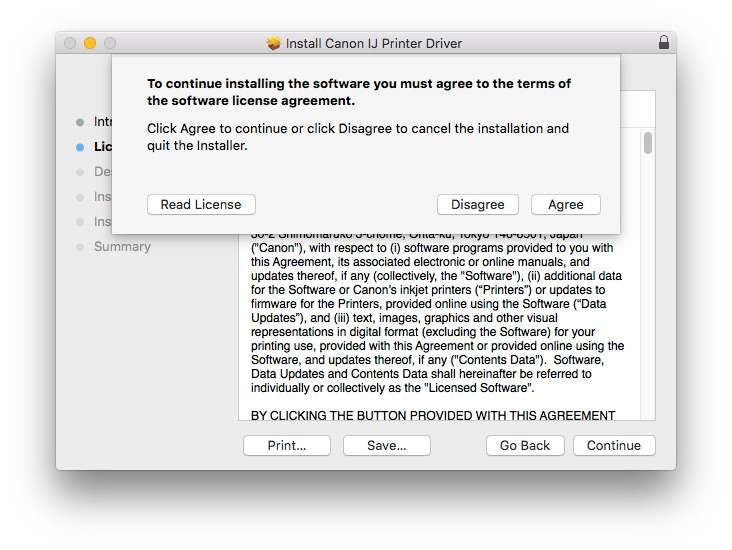
Click on ‘Install’ to Start the Installation:
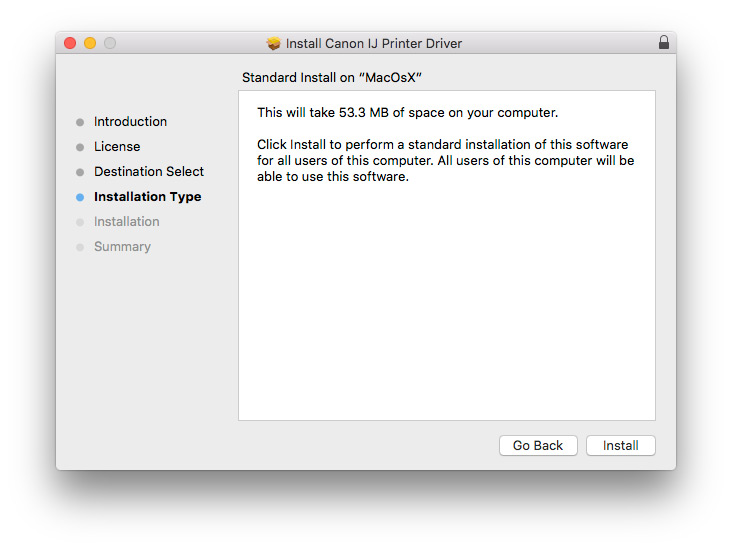
In few Time the Driver will be Successfully Installed!
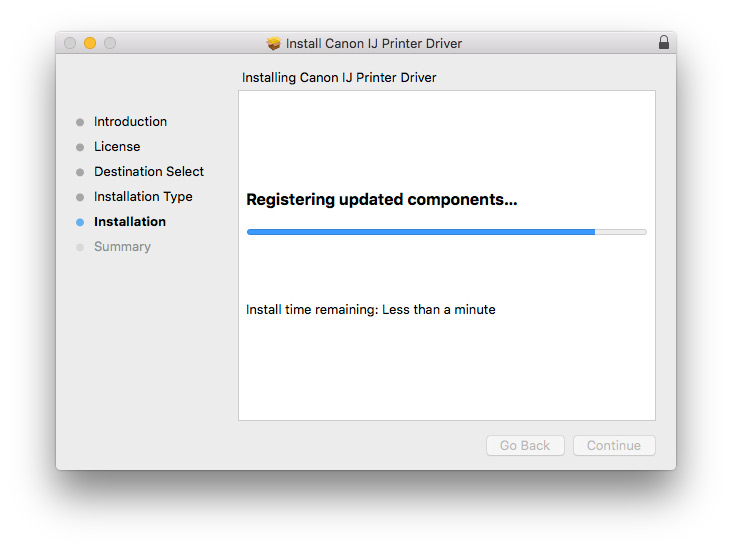
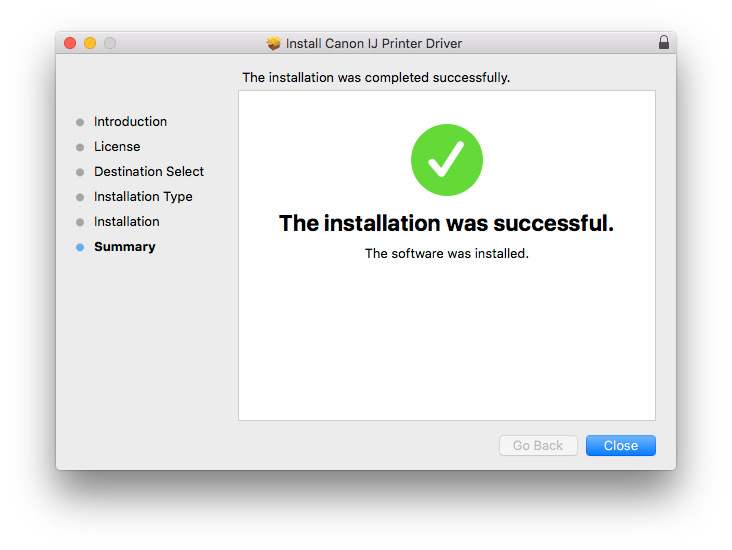
-
Mac Sierra Solving Package from Unidentified Developer Issue:
The same result is also obtained by Right-Clicking on Package & selecting Open.