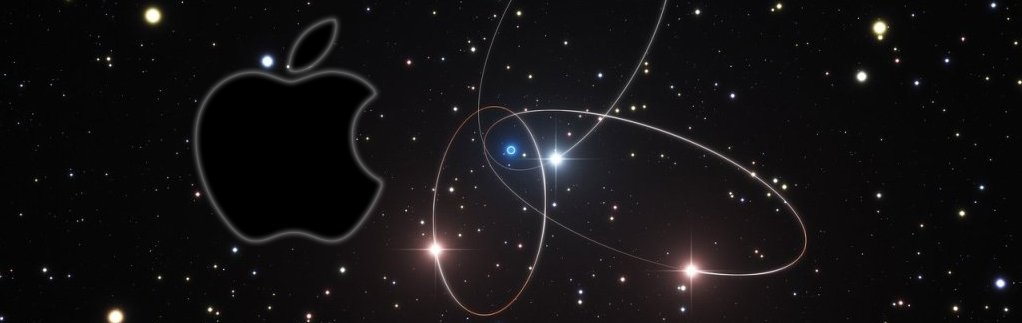Canon MP540 Mac High Sierra Install
You are Welcome! The Tutorial Shows You Step-by-Step How-to Download and Install the Canon MP540 Mac High Sierra 10.13 Driver and QuickStart Scanning.
Most noteworthy: if the Canon Driver for Mac OS X High Sierra is not available then Install the Available One for the Latest Version of mac os x.
It’s especially relevant how this Guide for Canon MP540 Printer Mac Drivers installation is very Easy and Shows every single step involved in the process.
In addition Included in the Guide you’ll find a Link to QuickStart with the Canon MP540 Scanner on macOS.
Furthermore the Canon MP540 Driver Installation Tutorial is valid also for the others MP54x Models.
As a result your sleek and innovative Canon PIXMA MP540 printer will finally fit your home and work needs.

-
Download Canon MP540 Printers Mac OS X Driver:
Select the MP540 Printer CUPS Driver.
-
Double-Click on .dmg Canon Archive
-
Then Double-Click again on Canon IJ Setup
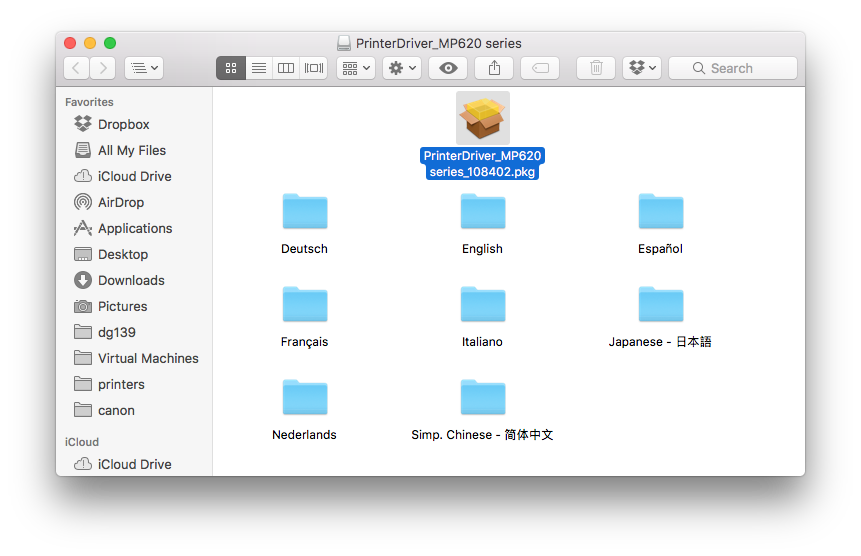
-
Mac High Sierra Solving Package from Unidentified Developer Issue:
Or Right-Clicking on Package & selecting Open.
-
Click on Continue and Follow with the Installation’s Wizard
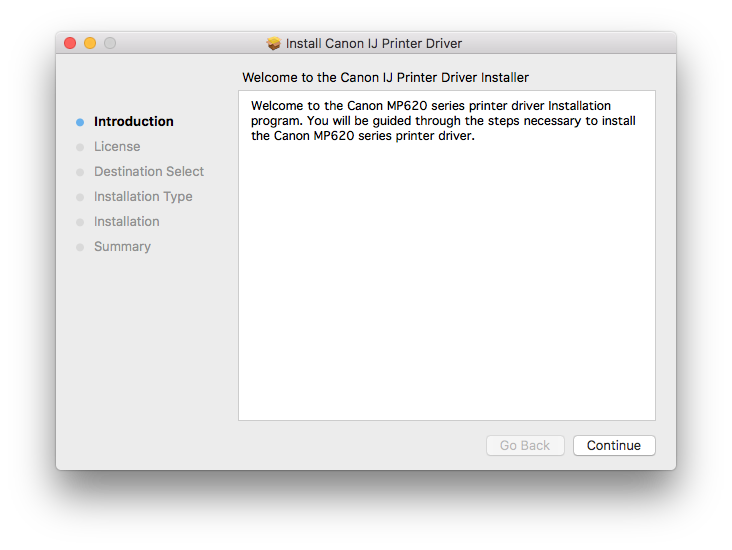
In few Time the Driver will be Successfully Installed!
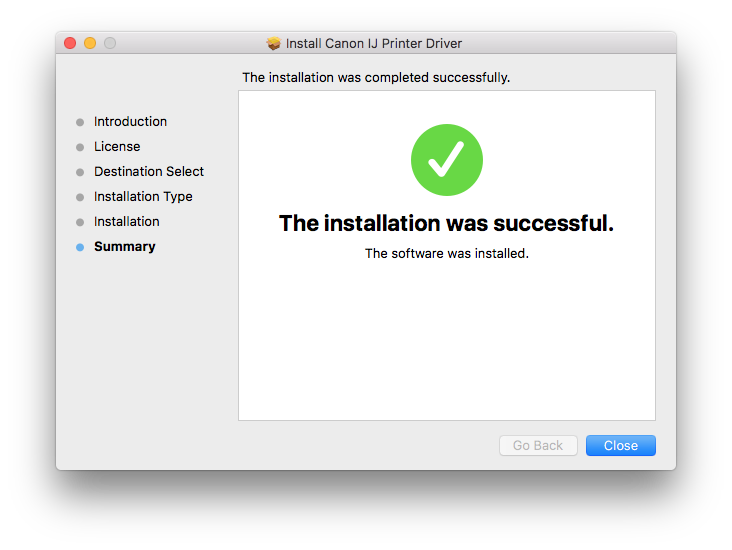
-
How-to QuickStart with Canon MP540 Scanner on MacOS 10.13: