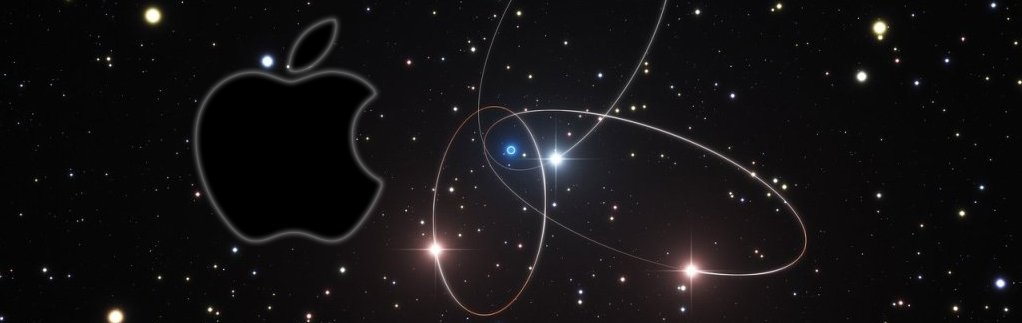Driver Canon G3100 Mac Sierra Installation
The Tutorial Simply Shows You How-to Download and Install Driver Canon PIXMA G3100 Mac Sierra 10.12 OS X.
And this Guide to Download and Install the Canon G3100 Mac Driver is Easy and Shows every single step involved in the process.
Finally included in the Guide you’ll find also instructions on How to QuickStart with the Canon G3100 Scanner on MacOS Sierra 10.12.

-
First Turn On the Printer
And Eventually Connect with the USB Cable.
But if you Prefeer then follow the Setup for a Wi-fi Connection. -
Download Canon G3100 Printer Mac Sierra Driver:
Select the G3100 Printer CUPS Driver.
This Canon G3000 Driver is Valid for all the Printer Series! -
Double-Click on Canon Archive to Mount
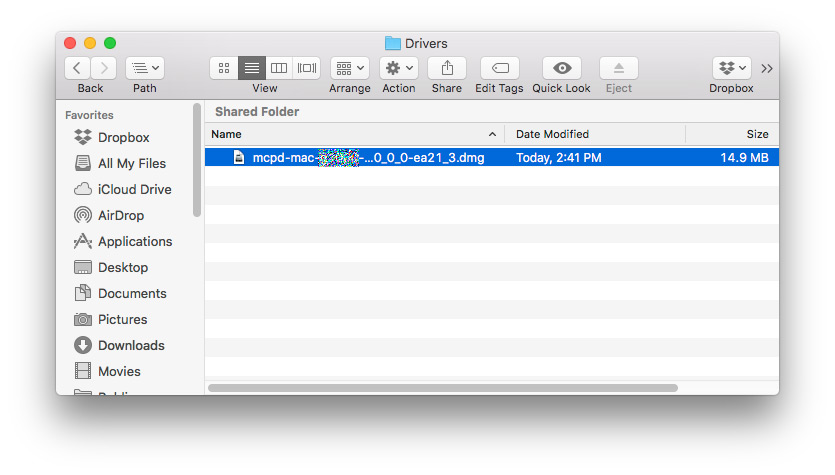
-
Then again Double-Click again on Canon IJ Package
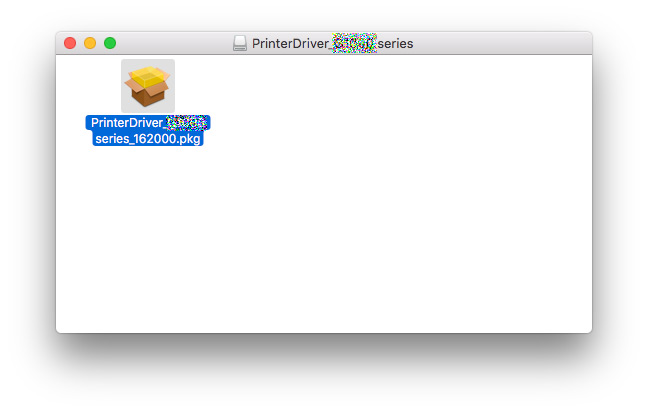
-
Click on Continue and Follow with the Installation’s Wizard
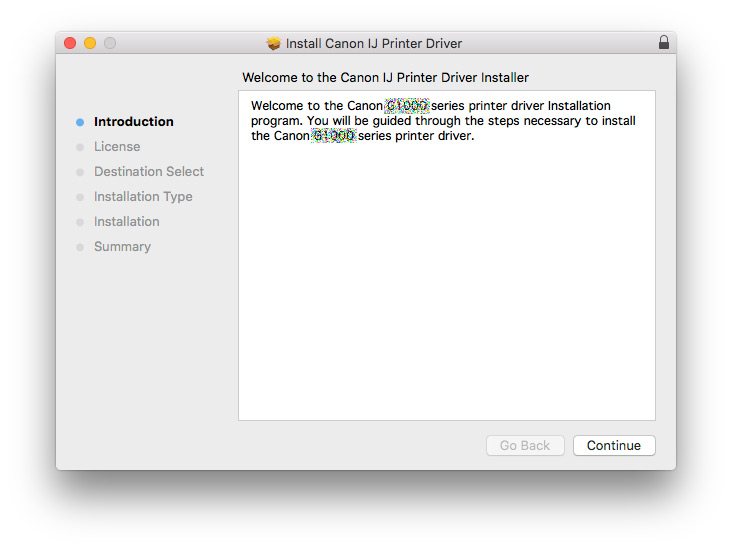
Agree to the License:
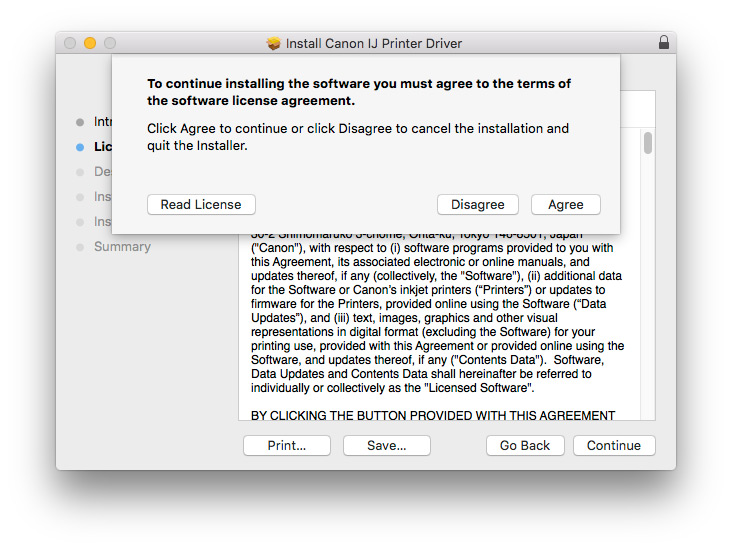
Click on ‘Install’ to Start the Installation:
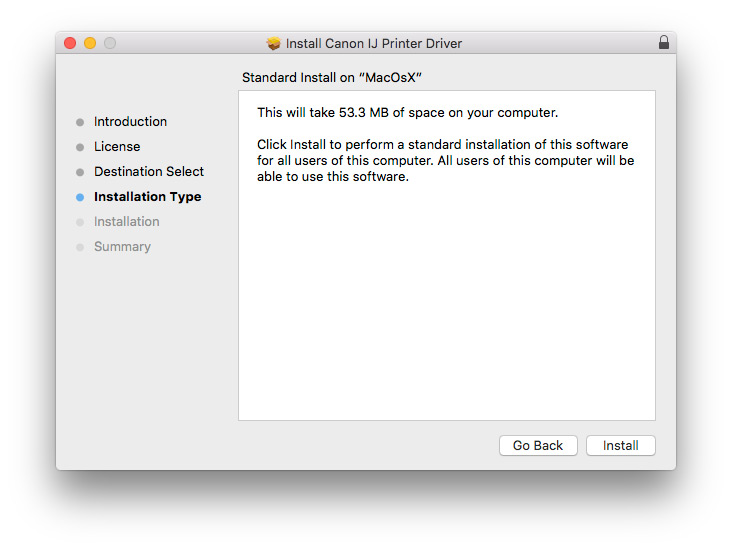
In few Time the Driver will be Successfully Installed!
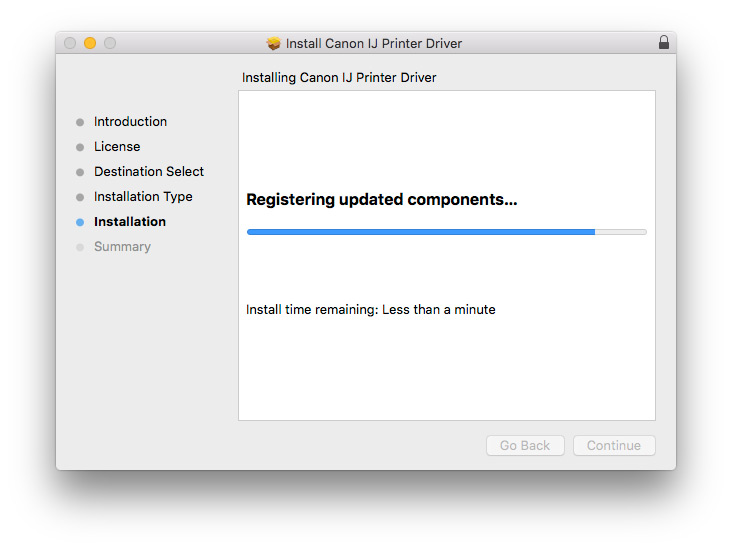
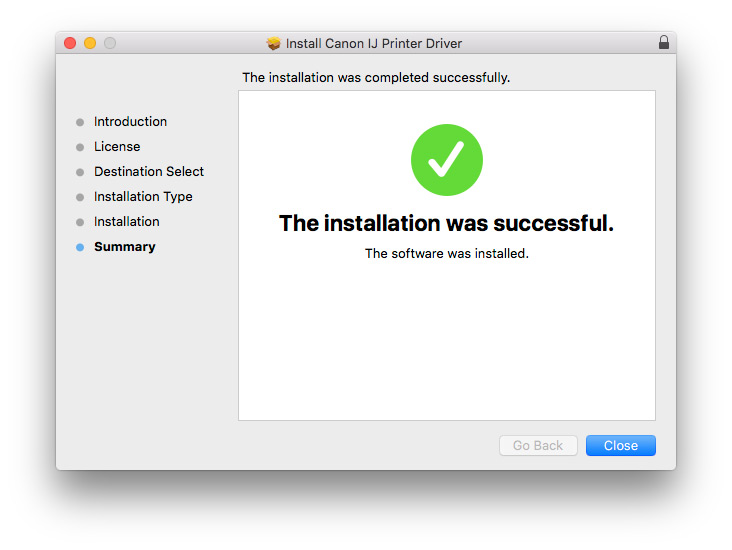
-
How-to QuickStart with Canon G3100 Scanner on MacOS 10.12: