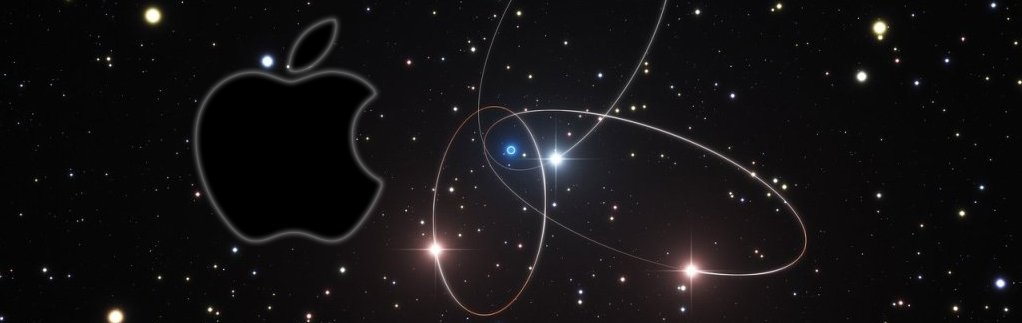Driver Canon G4400 Mac Sierra Installation
The Tutorial Simply Shows You How-to Download and Install Driver+Software Canon PIXMA G4400 Mac Sierra 10.12 OS X.
And to Install Canon G4400 Printer on Mac OS X Sierra you have simply to Download and Install the Software.
Finally, this Canon G4400 Printer dispose of a Set of Useful Software eventually to Install with the Drivers.

-
Download Canon G4400 Printer Mac Sierra Driver+Software:
Select the G4400 Printer Driver and Software Installer.
-
Double-Click on Canon Archive to Mount
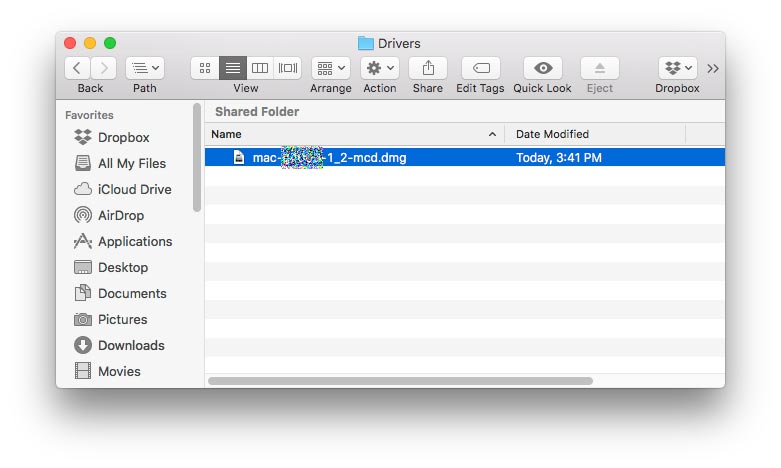
-
Then Double-Click again on Canon IJ Setup
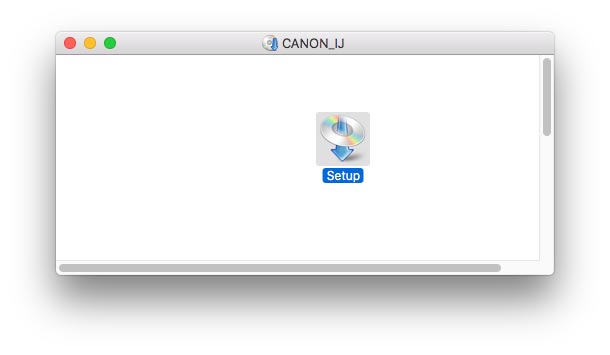
-
Click on Continue and Follow with the Installation’s Wizard
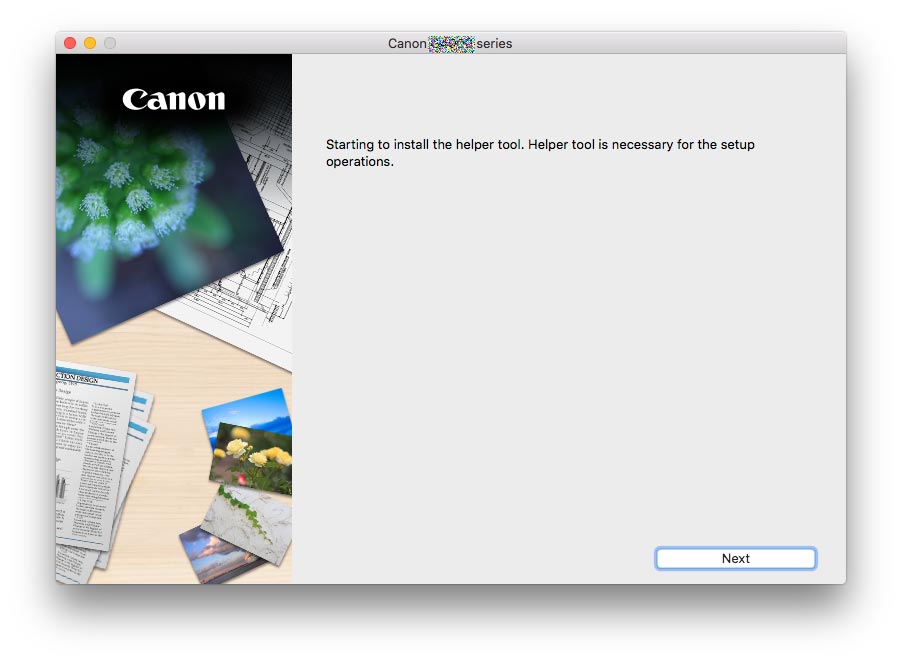
Then you Can Choose between the Minimal Installation or also to Add some Useful Software:
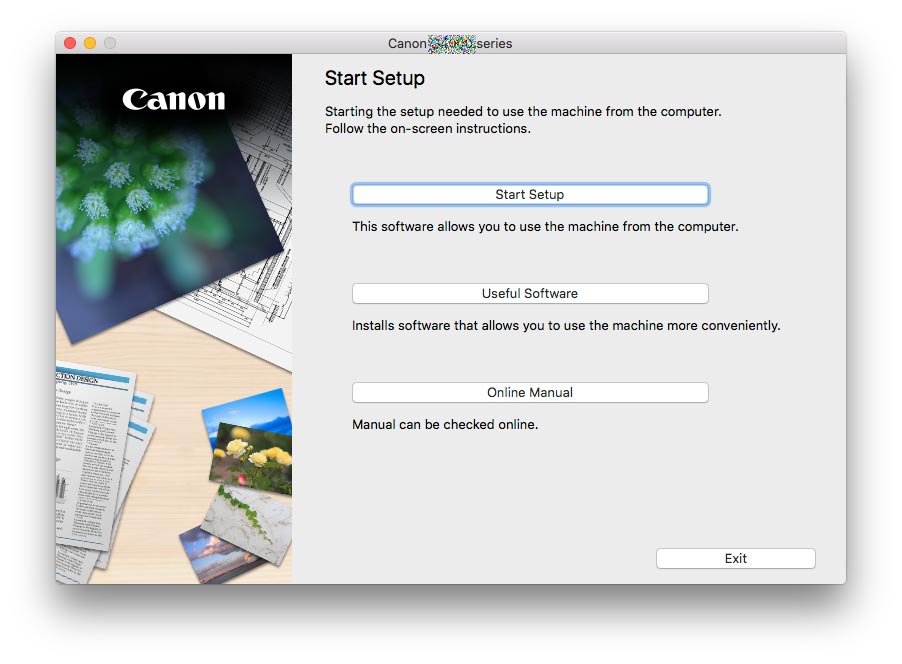
Next Select your Country/Region:
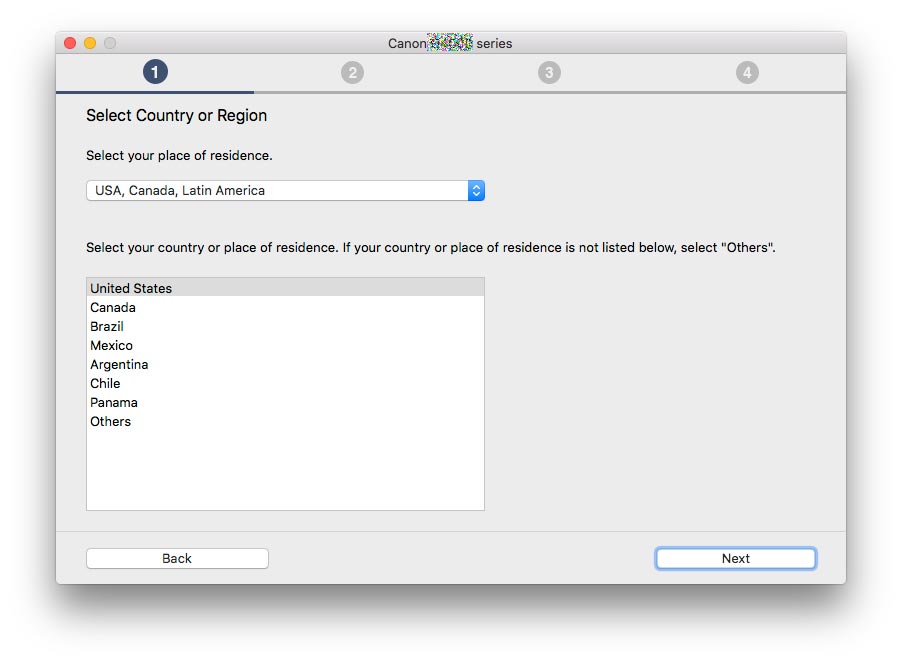
Again Agree to the License:
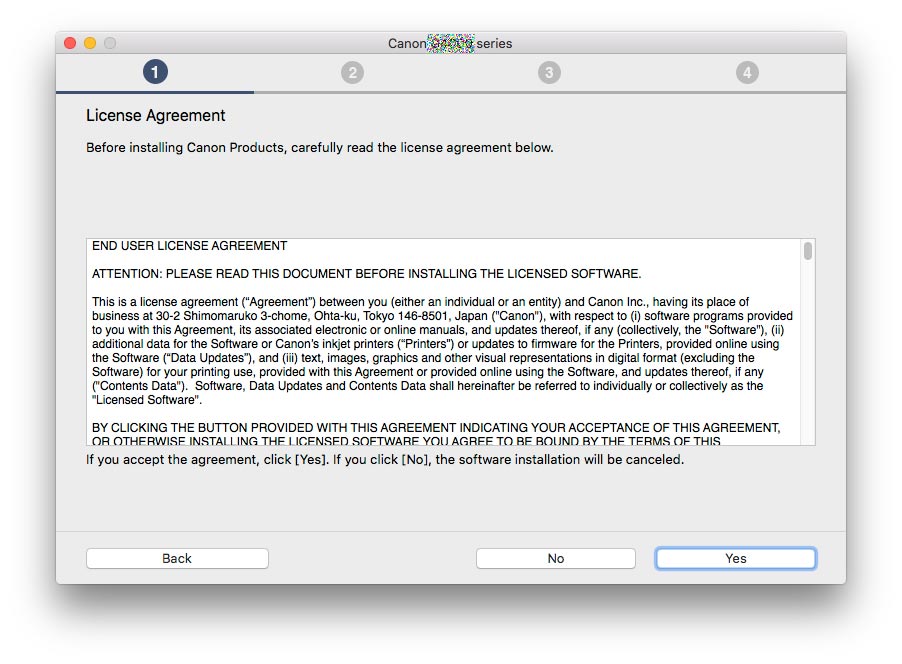
And Eventually to the Extended Survey Program:
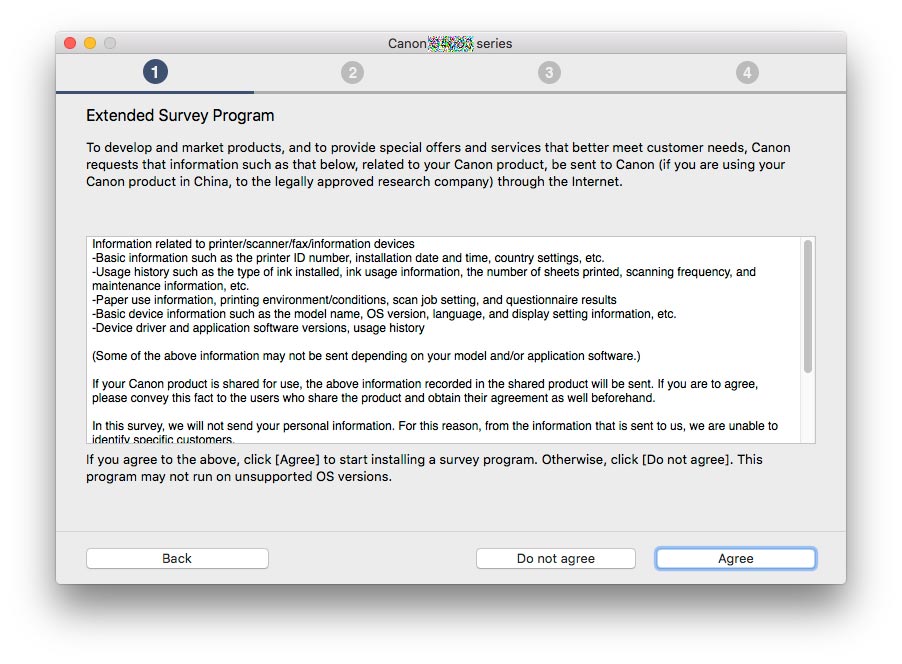
Now Select the Connection Method between Wi-fi and USB:
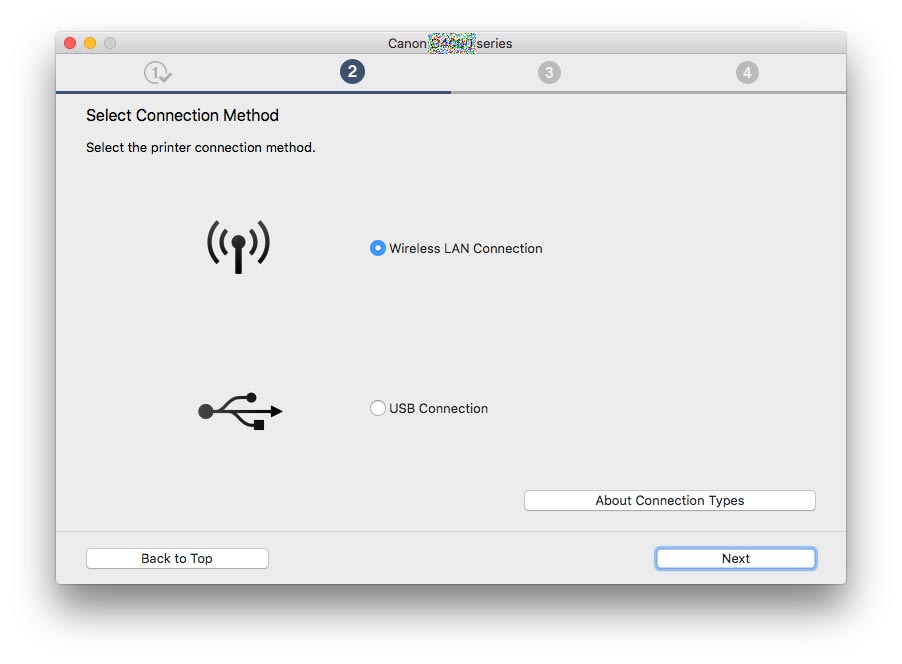
In few Time the Drivers and Software will be Successfully Installed!