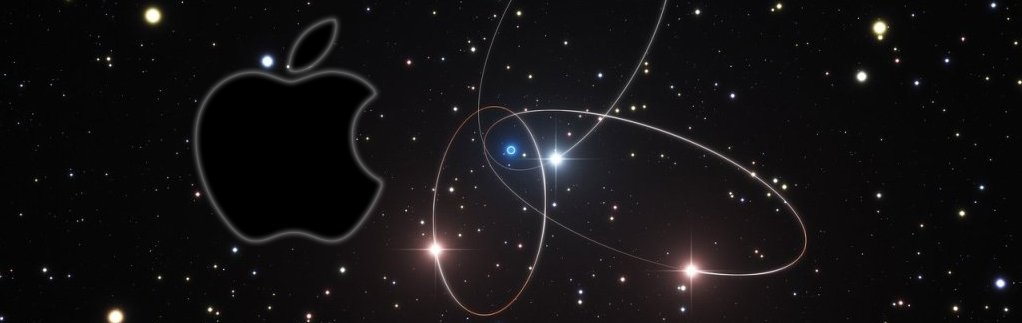Driver Canon G1500 Mac Sierra Installation
The Tutorial Simply Shows You How-to Download and Install Driver Canon PIXMA G1500 Mac Sierra 10.12 OS X.
And to Install Canon G1500 Printer on Mac OS X Sierra you have simply to Download and Install the Driver.
Finally, this Guide to Download and Install the Canon G1500 Mac Driver is Easy and Shows every single step involved in the process.

-
Download Canon G1500 Printer Mac Sierra Driver:
Select the G1500 Printer CUPS Driver.
-
Double-Click on Canon Archive to Mount
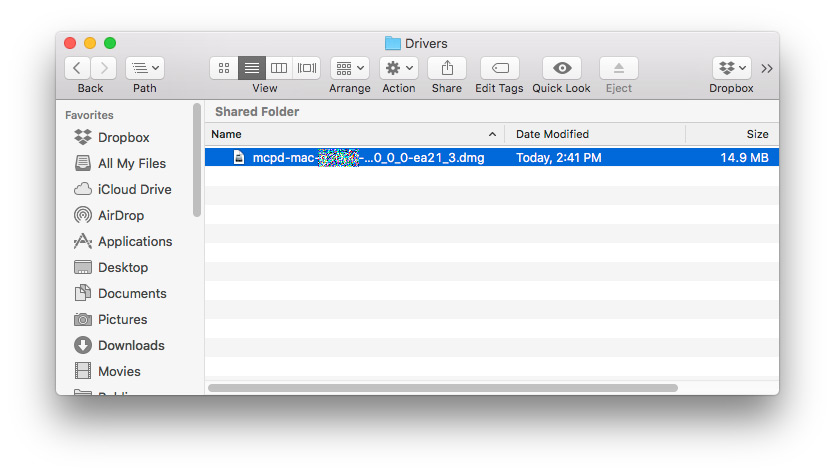
-
Then again Double-Click again on Canon IJ Package
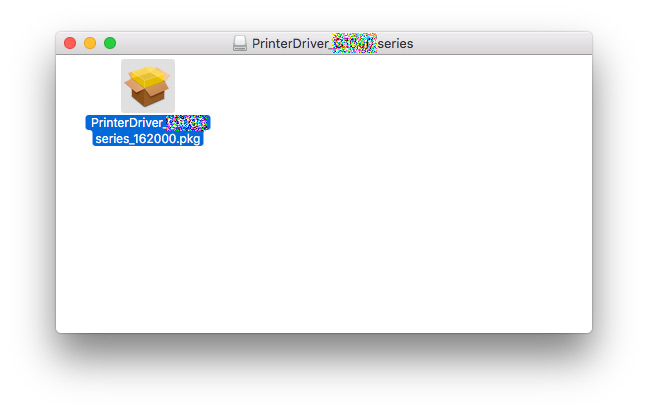
-
Click on Continue and Follow with the Installation’s Wizard
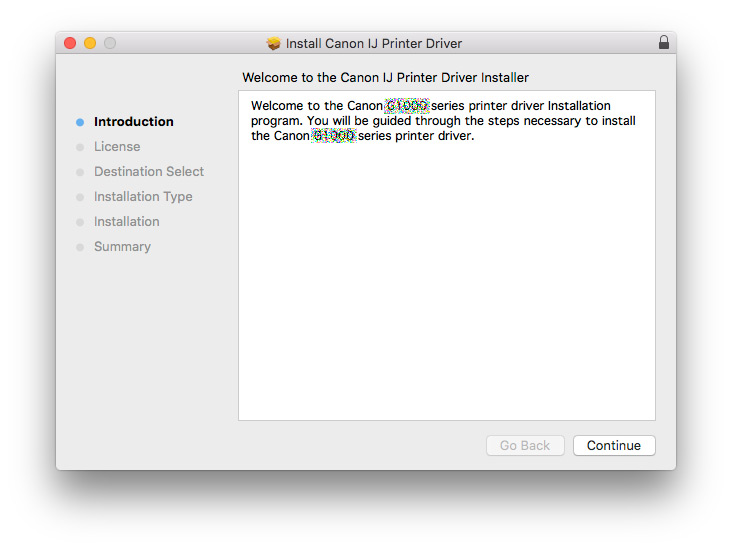
Agree to the License:
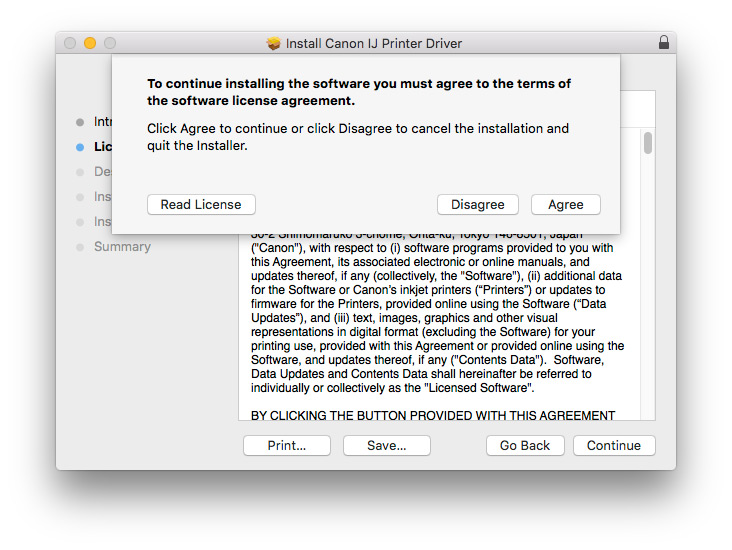
Click on ‘Install’ to Start the Installation:
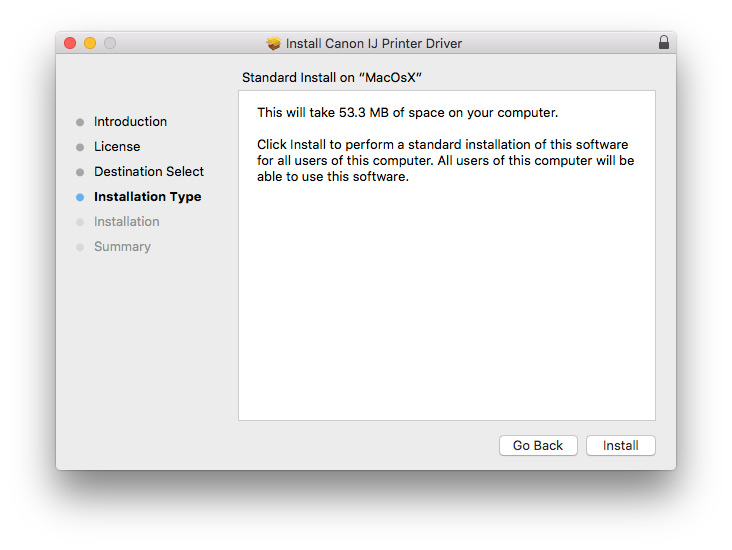
In few Time the Driver will be Successfully Installed!
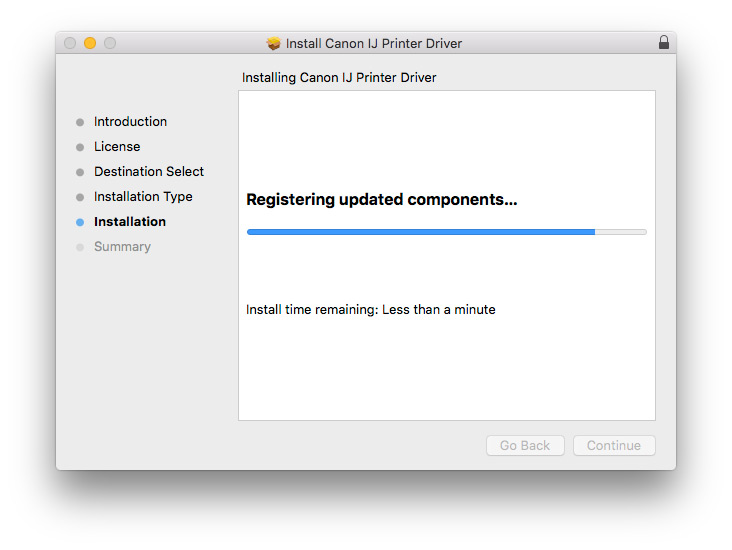
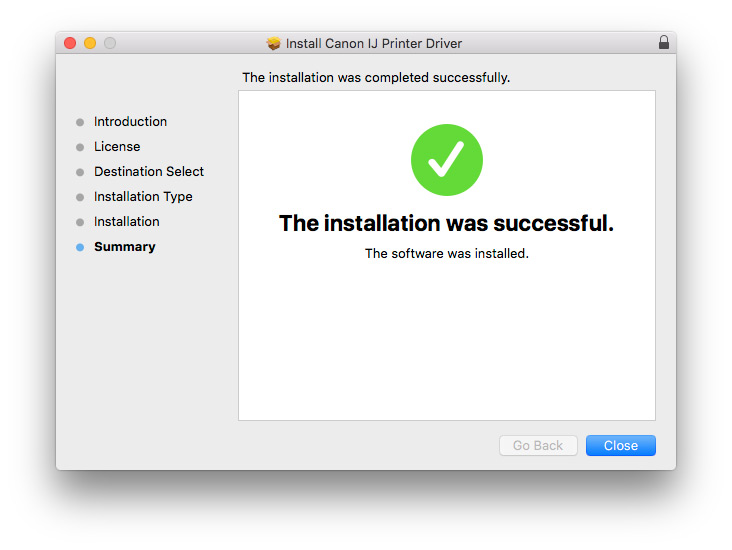
-
Mac Sierra Solving Package from Unidentified Developer Issue:
The same result is also obtained by Right-Clicking on Package & selecting Open.